In this tutorial we will show you how to view and navigate exhibitions with 3D elements.
Don’t feel like reading: You can find our video tutorial at the bottom of the page.
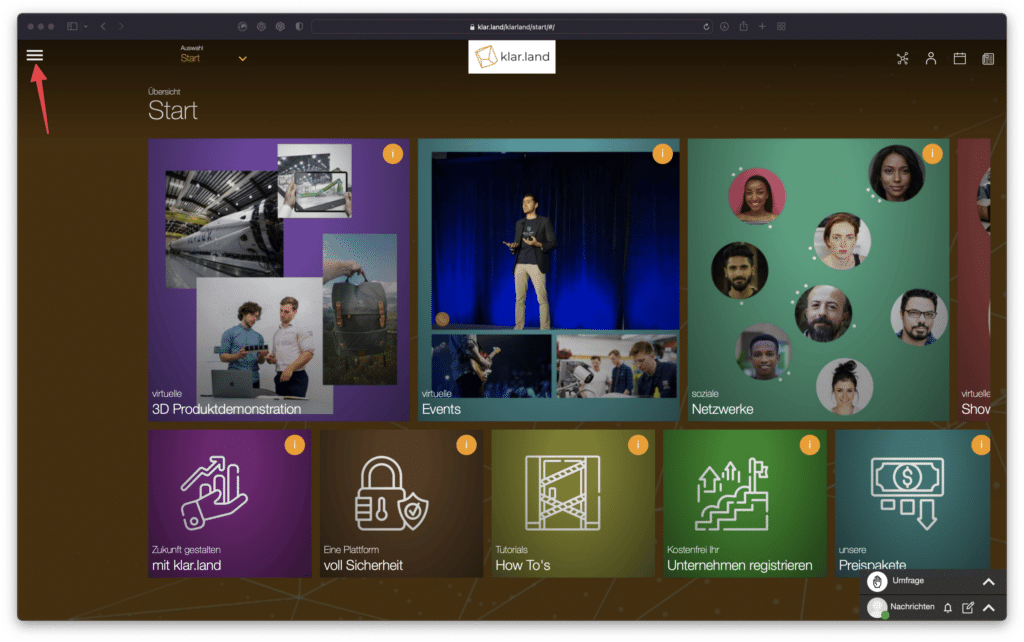
As a registered user of Klar.land, various 3D products, 3D models and scenes are available to you under “Exhibitions”, which you can easily call up and view.
To access the section, click the menu icon in the upper left corner.
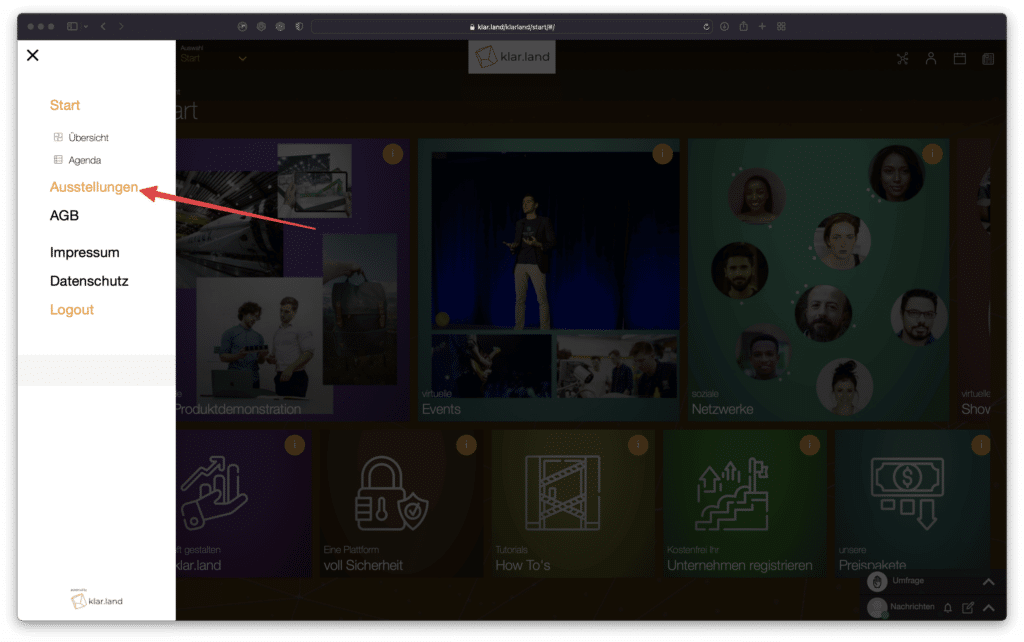
The menu will now open on the left side of the screen. Select “Exhibitions
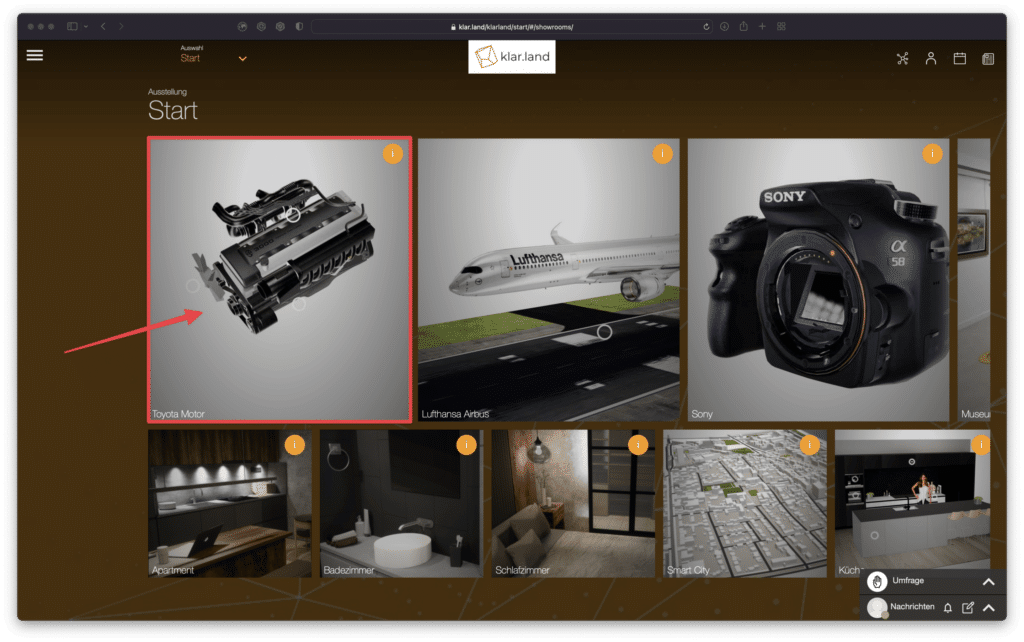
An overview appears with current models, products and scenes that you can view in 3D.
We will show how to view a 3D model and navigate the scene using the Toyota engine as an example.
To do this, click on the corresponding tile and wait a moment until the 3D model is loaded.
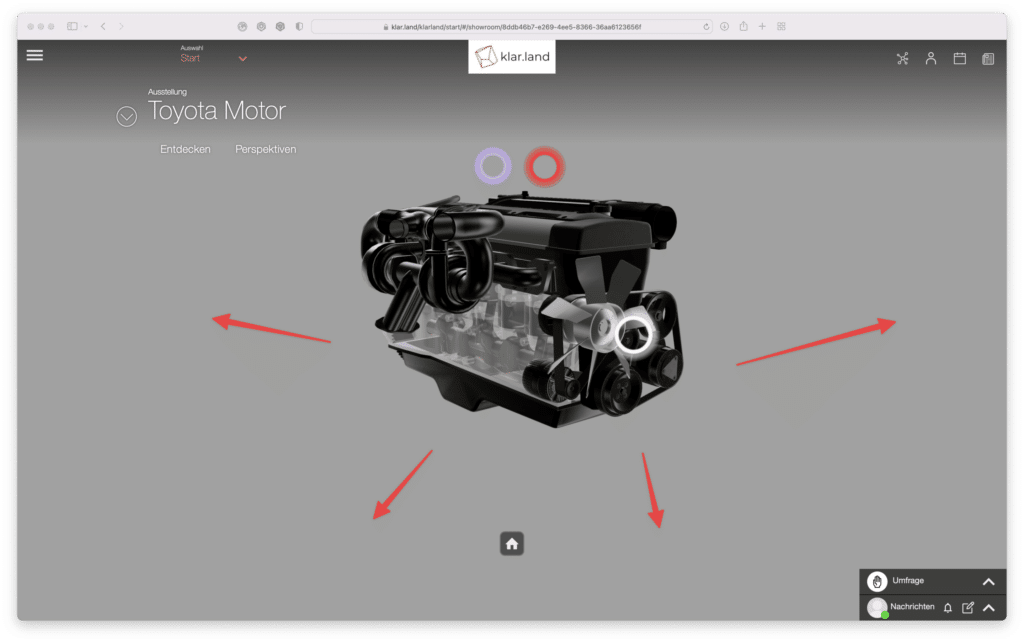
You now have the option to click and hold your left mouse button to change the view of the 3D model and view it from all sides.

You can also use the scroll function of your mouse to move in or out of the model.
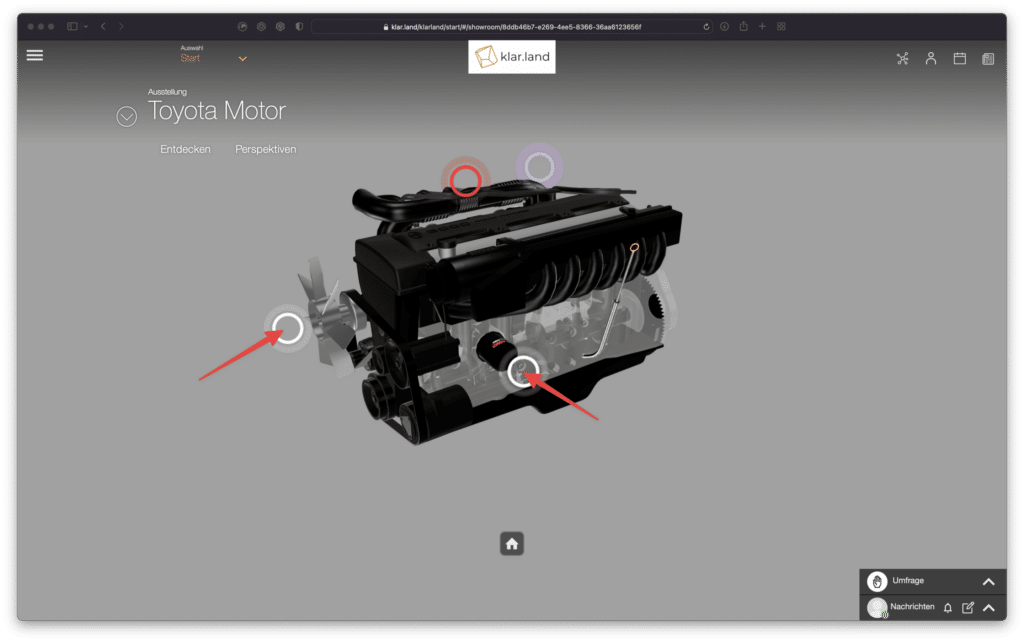
Some of the 3D models have buttons or marked objects that give you various interaction options. These can be, for example, movements, information or camera perspectives.
In this example, clicking a white button activates a preset position that draws your eye to a specific detail.

By clicking on the blue button, the model is animated and you have the possibility to view it in function from all sides.
Click the red button to stop the animation again.
