You can explore or present 3D elements together with others in a video conference. We’ll show you how to do that in this tutorial.
Don’t feel like reading: You can find our video tutorial at the bottom of the page.

Start a video conference with all the people you want to show the 3D experience to.
You can start the video conference as an event, appointment via the calendar or as a direct call. We will show you how to start a video conference in the tutorial“Creating an appointment in the calendar“.
Reduce the video conference image with a click on the “-“. Icon at the top right.
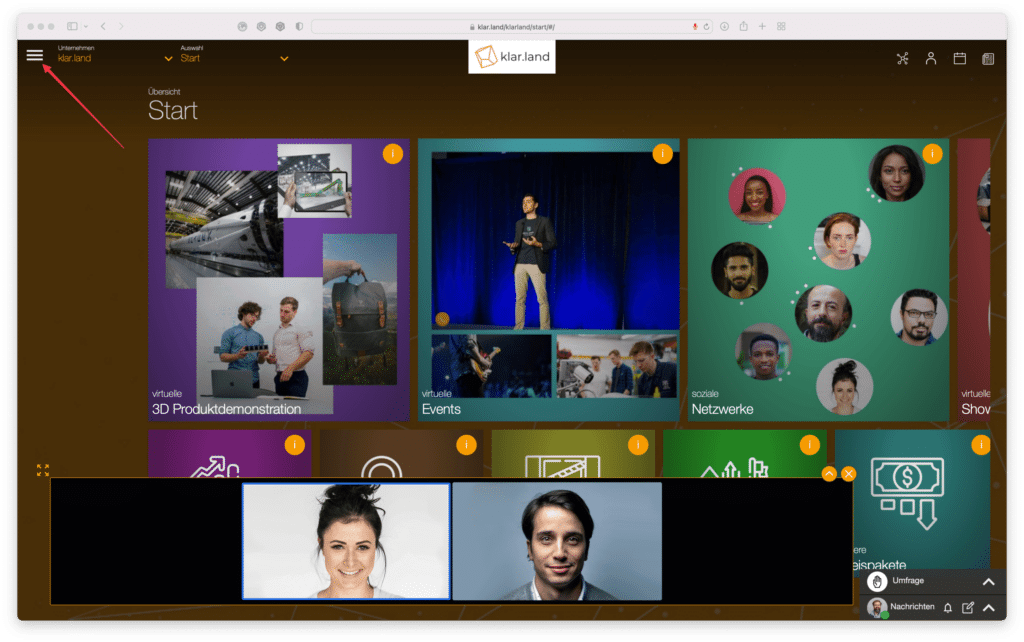
You can now access the contents of the area you want to demonstrate.
Now click on the hamburger menu. Ask your conversation participants to do the same.
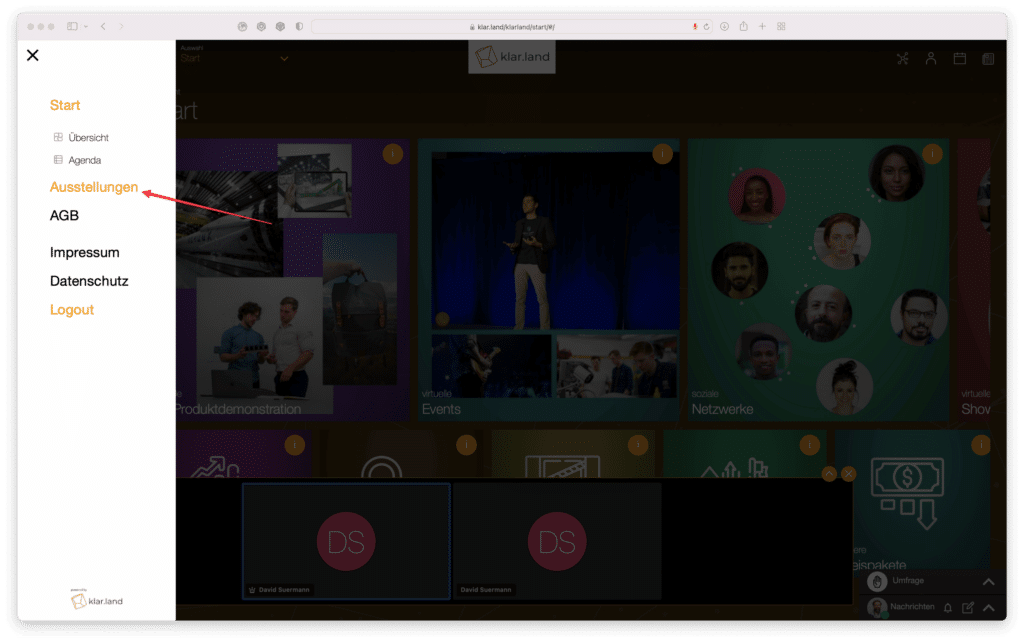
Subsequently, click on the “Exhibition” of the area. In it you will find the available 3D experiences, which you can demonstrate.
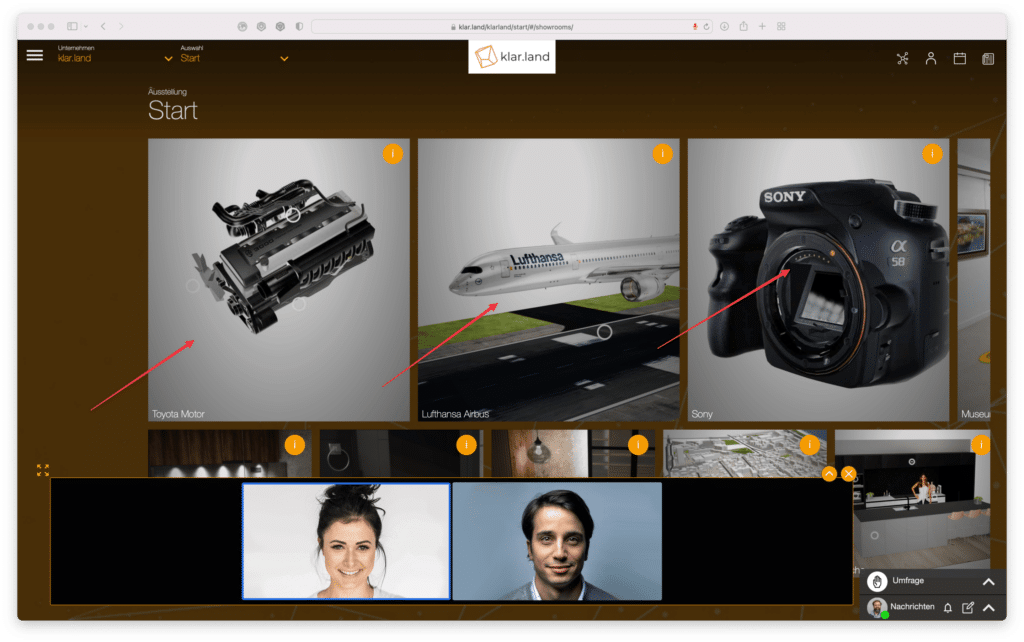
Select the product or experience you want to demonstrate.
Your interviewees click through with you independently, you moderate appropriate positions for them.

In our exemplary example, we have chosen the Lufthansa Airbus.
Once this is loaded on all call participants, ask all participants to click on the “Group Chat” of the appointment.
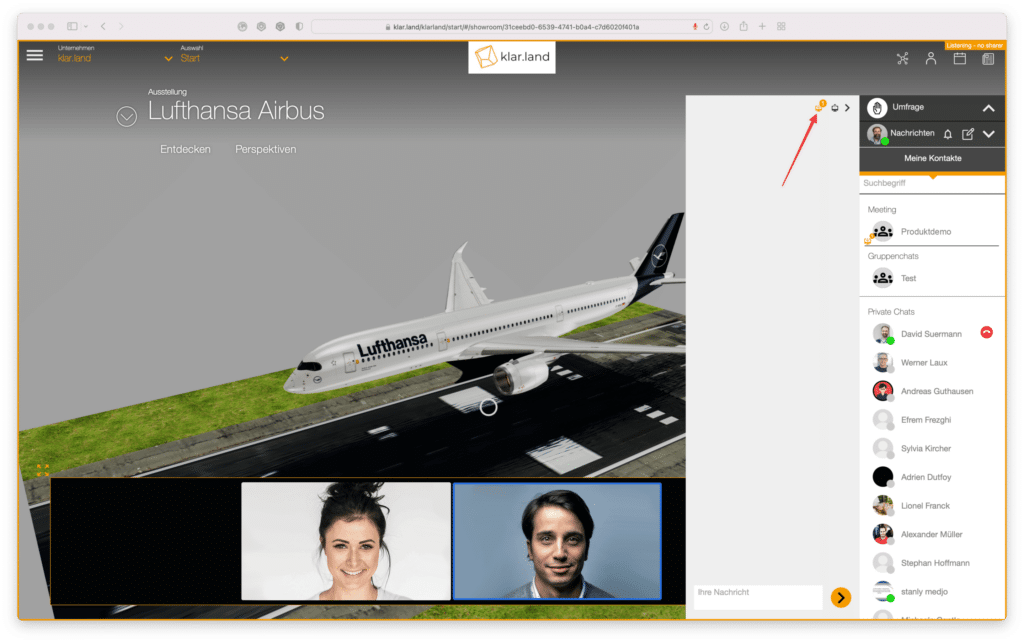
At the top of the chat, all participants click the left “Remote Listening” icon.
A yellow frame is displayed around the web page, which shows every participant that the function is activated.
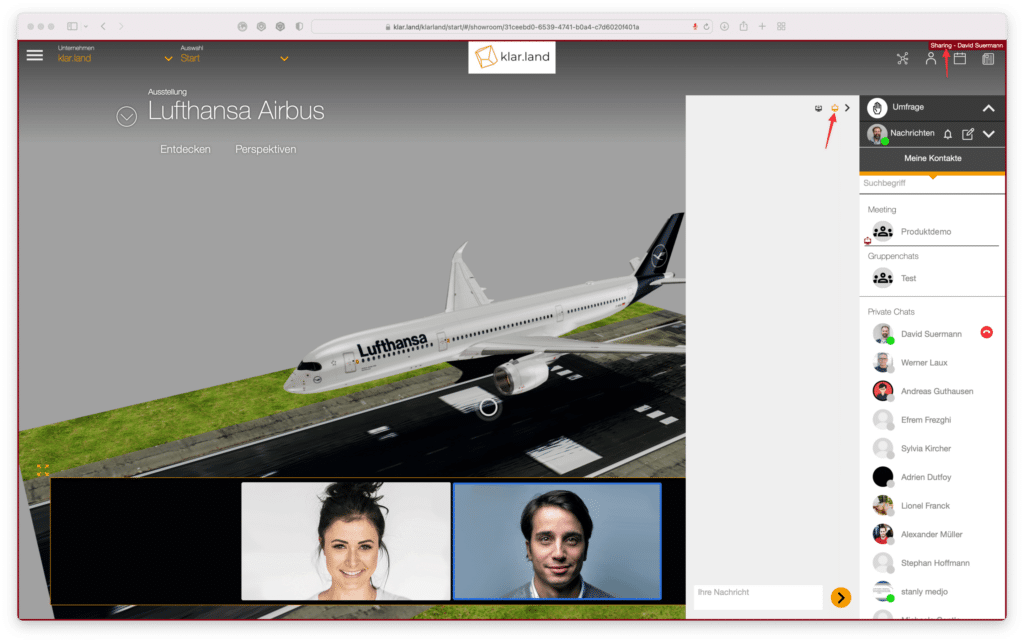
The participant who wants to control the 3D object for everyone (probably you) clicks on the “Remote Sharing” icon.
A red frame is displayed around the web page, indicating the active control.
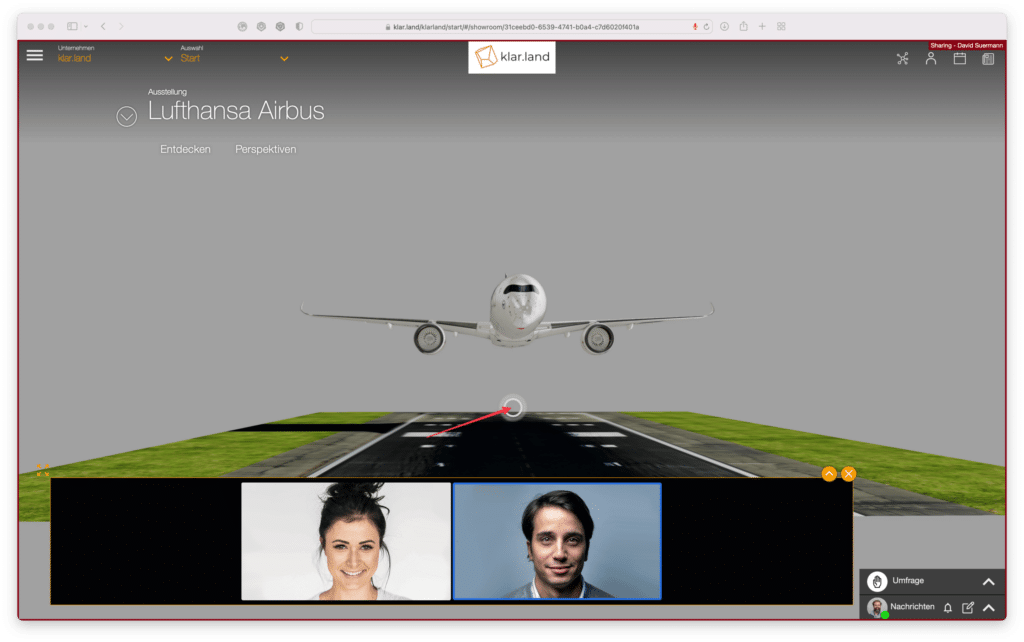
Now you can start with the activities in the 3D application. For example, click buttons.
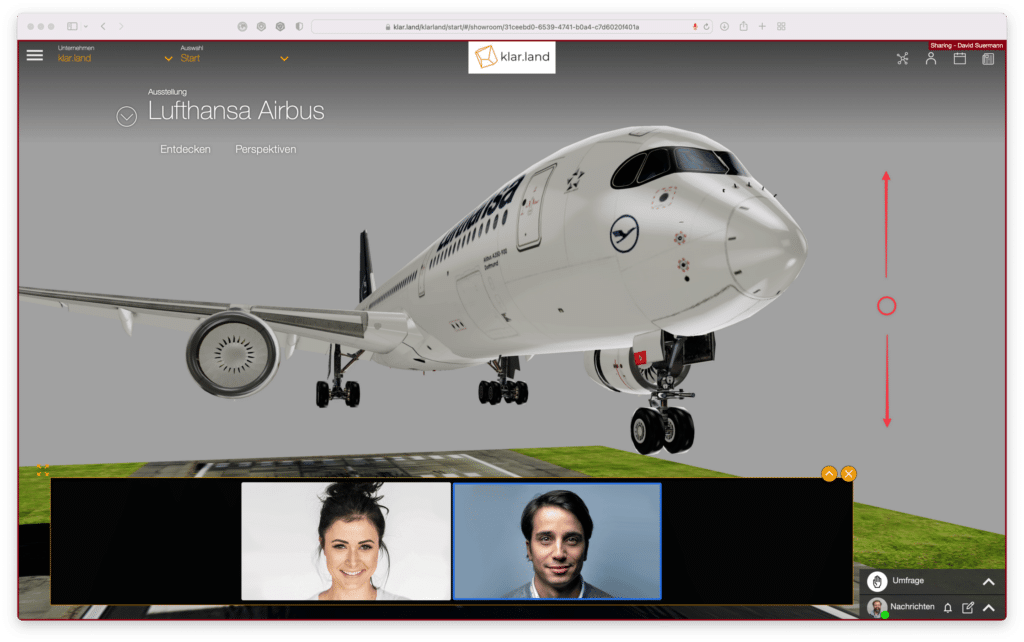
Zoom, rotate and move the 3D application. All participants take the same perspective, see the same interactions and can thus follow your explanations.
Participants can also control the interaction via “remote sharing”, so you exchange each other at the same positions.
Have fun and success exploring!
You would like to test the application with us and put it into operation? Book a 30 minute appointment here.
