In this tutorial, we’ll show you how to create social media posts for your business as an administrator. For general operation of the social media function for employees and guests, please read the tutorial“Using social media on klar.land“.
Corporate news vs. news in individual workspaces
Social media posts or news can be created either at the enterprise level or in a specific workspace. This way you control who can read the post.
Company news is visible to all users who have access to at least one company workspace. Only users who have owner rights in at least one workspace can create enterprise-level news.
The news on selection level (in individual workspaces) can be seen only by visitors with access to the respective workspace. News in the workspace can be created by all users with editor or owner rights in this workspace.
An example to illustrate:
If you have created different workspaces for employees, customers, and partners, you would publish information about the internal Christmas party only in the employee workspace. An article about the company’s 50th anniversary would be of interest to your entire network and would therefore be published in the company news.
Publish new post in the company
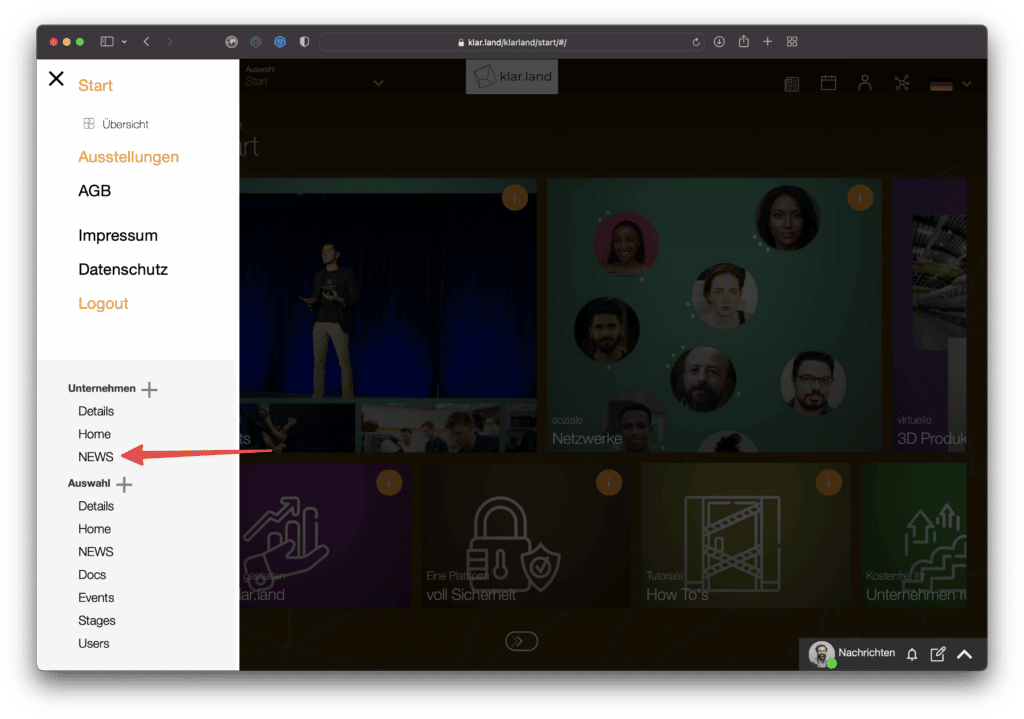
Click Company > News in the side menu.
A window with an input field opens. Below you can see the latest published posts.
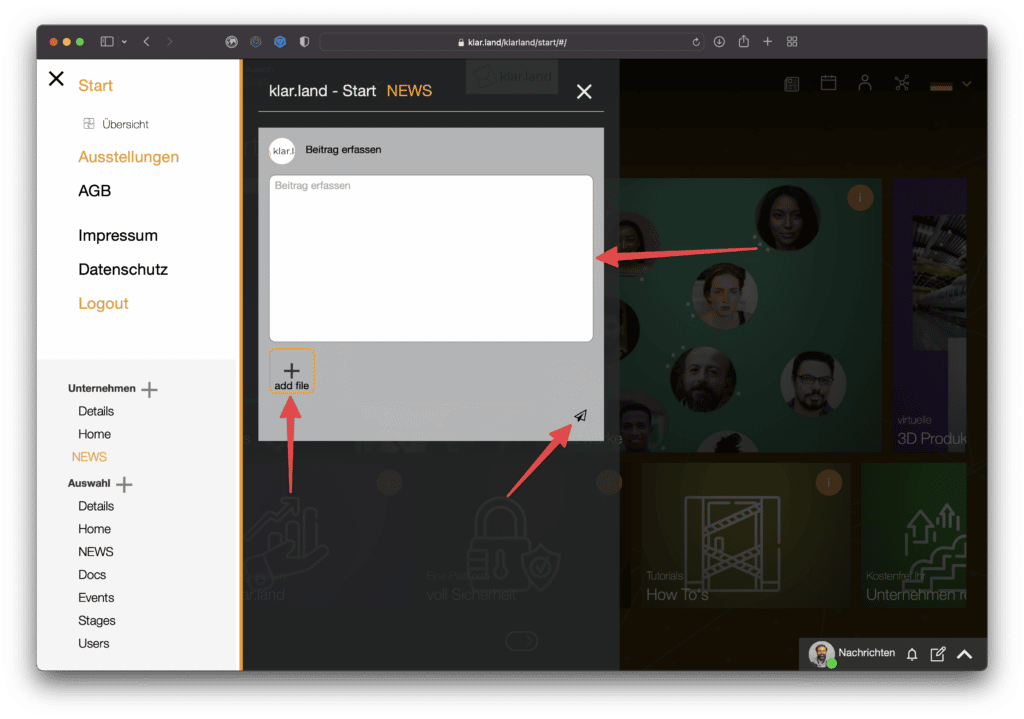
Click in the input field, write your post and then click on the submit icon (paper airplane).
The post is now visible to all users who have access to your company.
You can find news articles by clicking on the newspaper icon in the upper right corner.
A feed opens with the latest posts in all workspaces to which the user has access.
There is no possibility to send a news to contacts outside the company. Likewise, posts from the internal area, for example, cannot be shared with users who do not have access to that area. This way, your amounts will only be displayed to those who have the appropriate permissions.
The posts can be marked with a “like” and commented on. The comments will be published immediately.
Publish a new post in the workspace
To publish a new post that can only be read by users of a specific workspace, first navigate to the appropriate workspace.
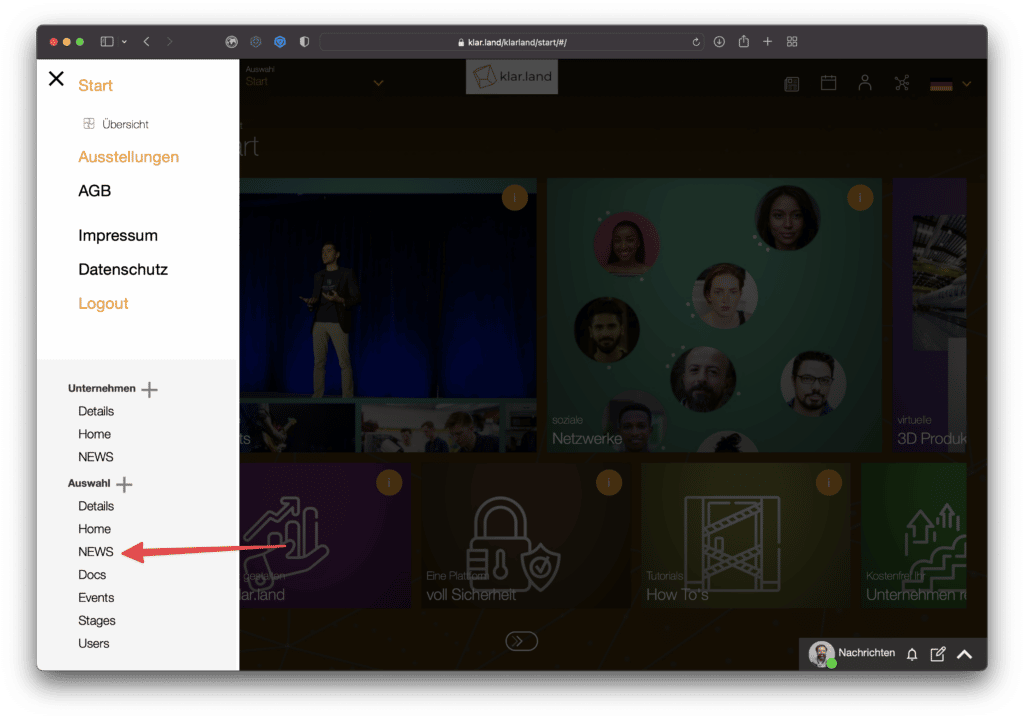
Now click Selection > News in the side menu and create your post as described above.
