Read here how to create appointments in your klar.land calendar and invite participants.
Don’t feel like reading: You can find our video tutorial at the bottom of the page.
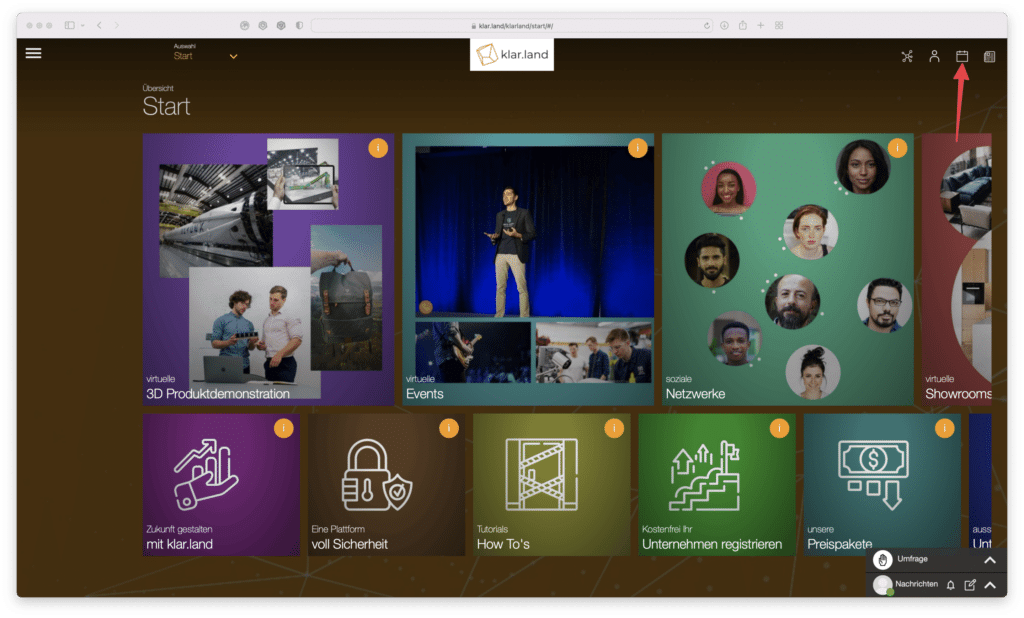
You have your own calendar in klar.land that helps you schedule and conduct a video conference with your contacts.
Click on the calendar icon at the top right to access your personal calendar on klar.land.
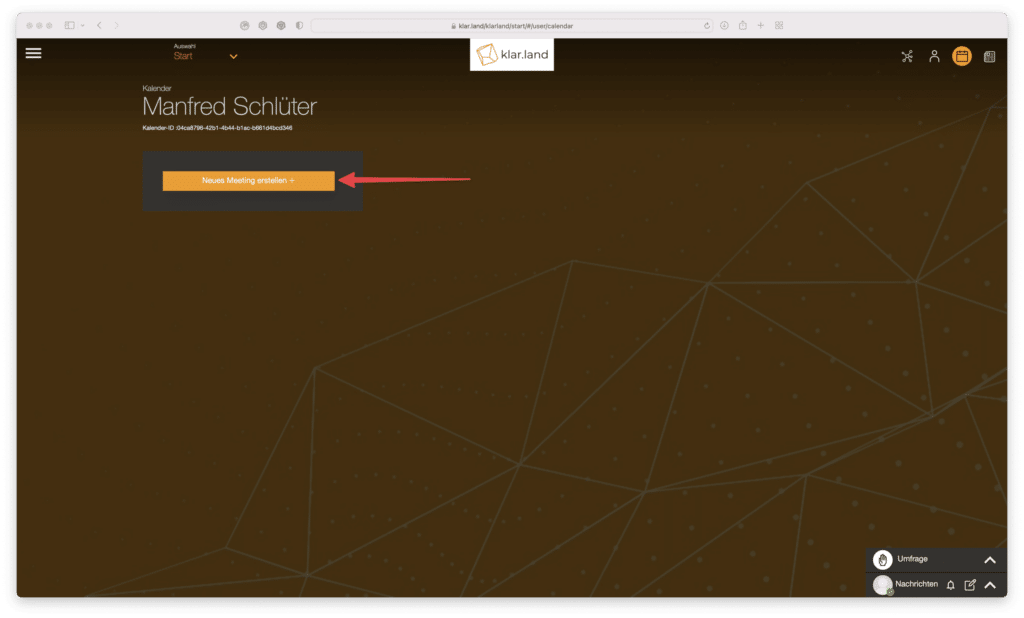
Then click the “Create new meeting +” button.
A form will then open where you can enter the various information for the appointment and add your contacts.
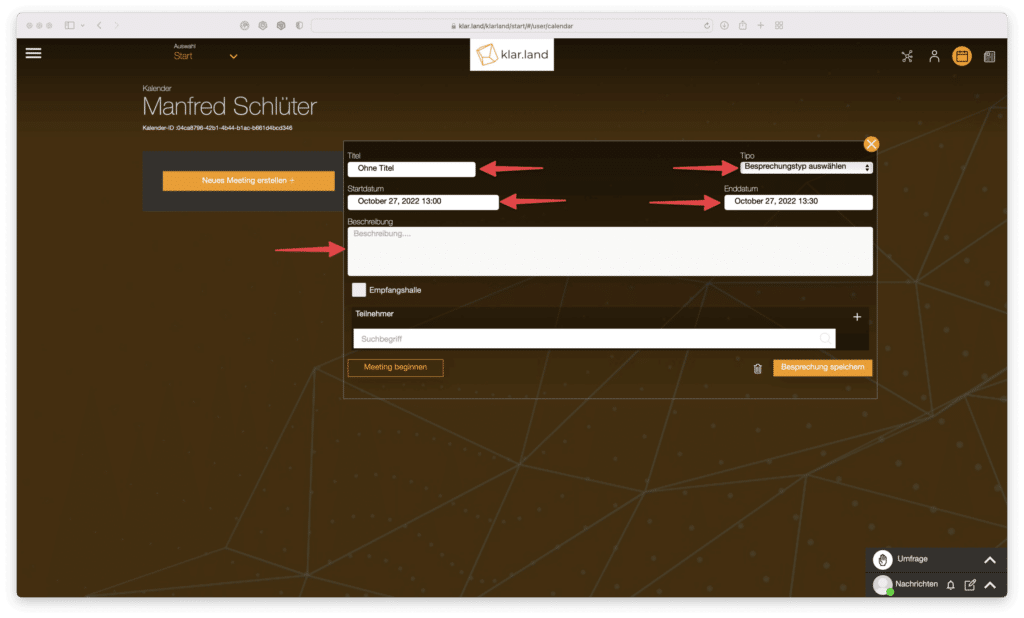
Give the appointment a title, description and select start and end time.
There are two different appointment types on klar.land.
1. normal meeting
You just want to conduct a video conference? Then set up a “Normal Meeting” for yourself. This is the simplest form of the appointment.
2. clear.land meeting
This is an appointment that takes place at a defined location on klar.land. This is helpful if, for example, you want to demonstrate and explore a product via the “Remote” function.
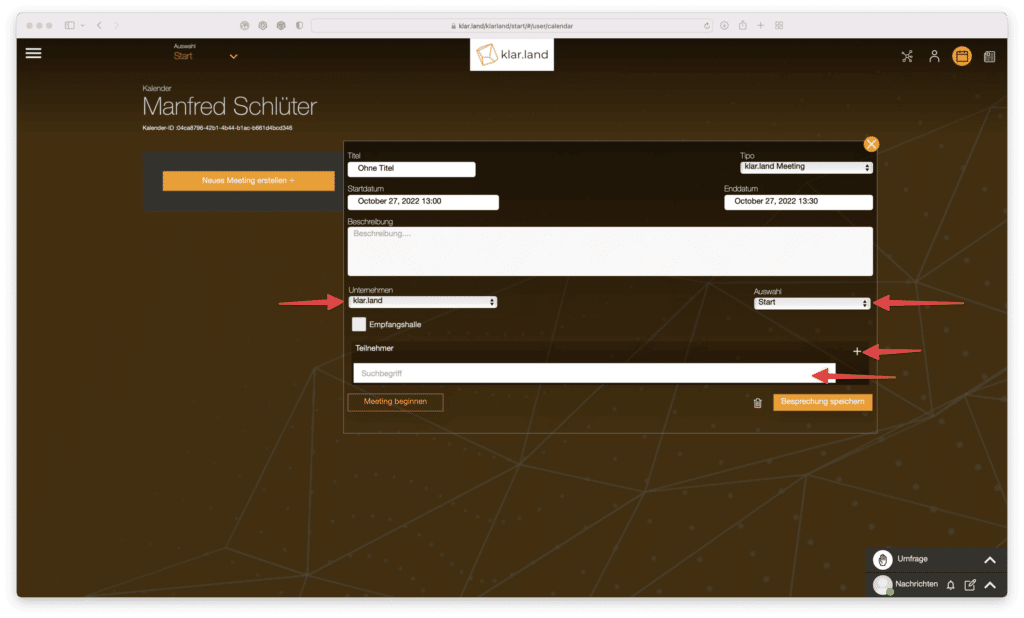
At the “klar.land Meeting” you choose the company and the area where your meeting should take place. Your contact will automatically receive the link to the appointment in this selected area in his appointment invitation.
Following the type selection, add your contact via the “+” in the participant area.
Search for your contact and add it using the “arrow” to the right of the contact.
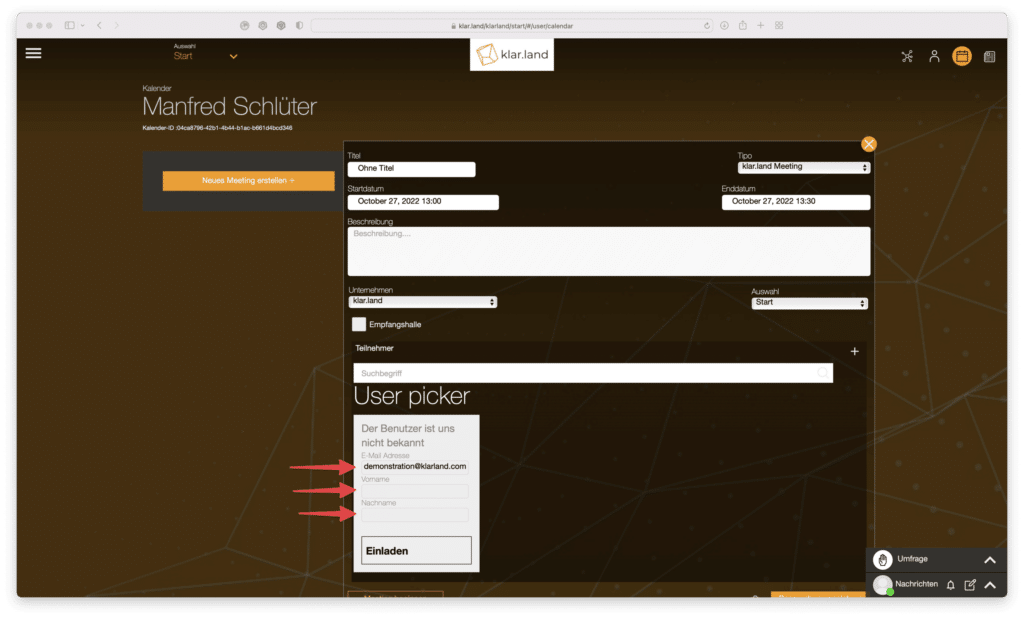
If your contact cannot be found, enter the contact’s email address and name in the field that appears and click “Invite”.
Your contact will then be invited to your appointment with an email from klar.land.
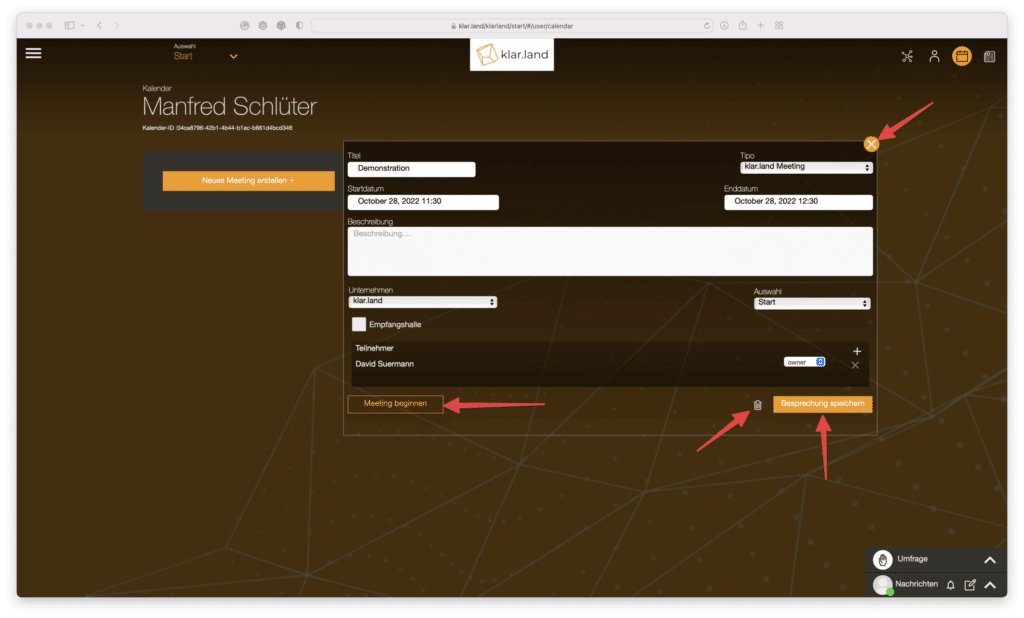
You have entered all details? Then save the appointment by clicking the “Save meeting” button.
If you edit the appointment after it has been created, you can also close the input mask again via the “x” or delete the appointment via the recycle bin icon.
You can start the meeting by clicking the “Start meeting” button.
